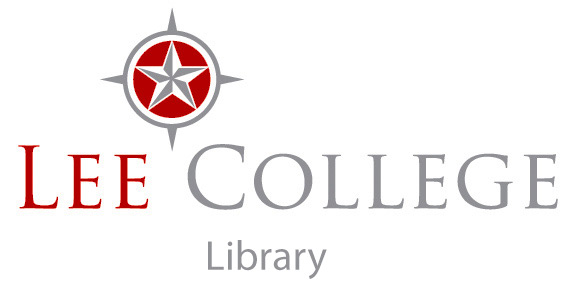What is Blackboard?
Lee College uses Blackboard Learn as its Learning Management System (LMS). It is an online product that you will use to access assignments and materials for your courses at Lee.
Each one of your courses will have its own Blackboard page, which you will be able to access through your account once you are enrolled and the class has begun. You will use Blackboard to:
- Access your course syllabus
- Communicate with your professor
- Access your course assignments
- View your grades
Depending on your class, your professor may also use Blackboard to:
- Provide access to course readings and/ or online videos required for class
- Host class discussions either in person (streaming video) or through a class discussion board
- Give quizzes and / or tests
- Provide access to tutorials
Because so much of your coursework will involve using Blackboard, it is important to log in to your Blackboard account and check your course pages several times per week.
Getting Started with Your Course
Following are instructions for commonly used Blackboard functions.
- How to contact your instructor within BlackboardPlease note that emailing your instructor through Blackboard is DIFFERENT than using your myLC email account to email your instructor. You and your instructor will only be able to see emails sent through Blackboard while logged into Blackboard.
- How do I participate in a Blackboard Collaborate session?Collaborate is a tool your professor may use to stream class lectures, discussions or activities online.
- Blackboard Collaborate: student guideInstructions on how to participate in live, online classes in Blackboard.
Blackboard Orientation Course
Blackboard Orientation Course:
All students are enrolled in a Blackboard orientation course. Login to begin the Blackboard Student Orientation.
It is set up like a course to help you become familiar with a possible layout and tools that your instructor could use in Blackboard. Once you login to Blackboard, you will see a module named My Courses. The Orientation course will be listed there.
The topics that are covered in the course are:
- Introduction to Blackboard
- Navigating Blackboard Learn
- Navigating a Learn Original Course
- Communicating in Blackboard Learn
- Submitting work in Blackboard Learn
- Tracking your performance in Blackboard Learn
How Do I Log In to Blackboard?
There are two ways to log in to Blackboard:
- Go directly to the Lee College Blackboard page with this url: https://elearn.lee.edu
- Use the Lee Logins page at: https://lee.edu/logins
Use your Lee College student ID (same as your LC email before the @) and password (same as your Lee email password), to log in.
What is my Username?
The user name is typically made up of the 1st two letters of your first name + 1st two letters of your last name + your complete student ID number (including leading zeros).
What is my Password?
Your default password will be the letters Stu# followed by the four-digit year of your birth.
For example, Mary Smith, student ID# 0101010, born in 2001 would be:
- Username: MASM0101010
- Password: Stu#2001
Where can I get more help with my login and password?
If you can't remember your Lee College password, you can reset using the link on the "Look up user ID/reset password" link on the MyLC Campus page or contact the IT Helpdesk at 281-425-6952 or helpdesk@lee.edu
Secondary Blackboard login:
If the Lee College BB authentication system is down, users should still be able to access Blackboard by going directly to the Lee College Blackboard login at elearn.lee.edu and using the “Sign in with third party account” button which is located just below the regular login boxes.
This method uses the Office 365 information to log you into Blackboard. Full instructions are available in the downloadable document below.
- Alternate Authentication for Blackboard LearnDownloadable instructions to use the alternate BB login, with screen shots.
Learn More
- Blackboard FAQ's from Lee College ITAnswers to basic Frequently Asked Questions
- Blackboard Learn Help for StudentsThis is the official Blackboard help site. It has short videos and instructions on how to use Blackboard to complete all the actions required by your instructors.
Downloadable Guides
- Beginners' Guide to Blackboard, Grammarly & MS 365Downloadable instructions on how to use Blackboard, Grammarly, Microsoft 365 and to find your course syllabi.
- Help for Top Issues that Students Have in BlackboardProvides assistance for common issues students encounter using Blackboard.
What Technology is Required?
For the greatest success, you should have:
- An up-to-date computer
- High speed internet connection
- At least 2 browsers installed on your computer
- PC users: Mozilla Firefox or Google Chrome. Internet Explorer is NOT recommended.
- Mac users: Safari, Mozilla Firefox, Google Chrome
- Safari users should use their browser settings to set Cookies to "Never Block."
- Set the pop-up blockers in the browsers to allow pop-up from Blackboard (elearn.lee.edu)
If your instructor requires you to participate in a Blackboard Collaborate session (a live streaming video class or meeting), you should also have:
- A webcam
- Microphone and speakers or a headset
- A quiet room
- Adequate lighting so your class can see you on video
Mobile Access
Access the app for free from Google Play https://play.google.com/ or the Apple App Store https://www.apple.com/ios/app-store/
- The app is called "Blackboard" and the developer is "Blackboard, Inc." The icon looks like this:
Contacts:
For additional Blackboard assistance, please first contact:
- myLC Helpdesk: 281-425-6952
Additional assistance:
- Paula Lee: 281-425-6285