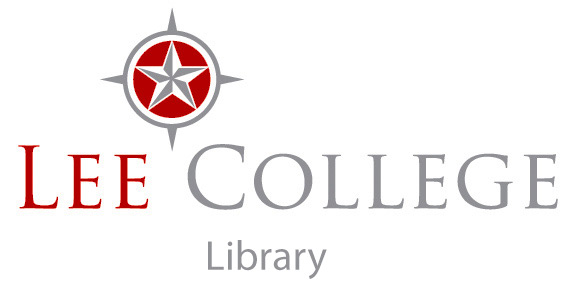Inroduction
Hi welcome to the instruction page for the Looking Glass at Lee College. You will need a high capacity, 16GB or more USB drive in order to record material from the Looking Glass. Please bring an unused USB drive or one that you are able to format when you meet at the Looking Glass. Training will take ten minutes and from there you are ready to record. Make sure you also bring any Word documents or PowerPoints you wish to use on the USB, as well.
The Looking Glass is very easy to use. After a few minutes of instruction, you'll be good to go. Just remember your USB drive.
Note: The campus and Looking Glass will only be available this week on Wednesday and Thursday, until further notice. So you can only book appointments for this Wednesday and Thursday. Will Mayer will meet you onsite at the ATC 1st Floor/Library for the appointment.
You can book an appointment to use the Looking Glass HERE.
Library Video & Image Resources
Videos:
Films on Demand provides immediate access to over 6000 streaming videos from Films for the Humanities & Sciences, Cambridge Educational, NBC News, ABC News, PBS, BBC, Meridian, and others.
Kanopy is an award-winning video streaming service providing access to more than 30,000 independent and documentary films ─ titles of unique social and cultural value from The Criterion Collection, The Great Courses, Media Education Foundation, and thousands of independent filmmakers. It is very easy to embed Kanopy films in your courses.
Images:
Over 2 million images, all rights cleared for use in class and assignments. The online resource with over two million images from some of the best collections in the world, including Britannica, Dorling Kindersley, Getty Images, the National Portrait Gallery of London, National Geographic, Oxford Scientific and more than 45 other leading names. All images are rights-cleared for educational use, so your students and faculty can have confidence using them in class or in their assignments. Free from advertising and from trustworthy sources, Image Quest provides safe and fast access to the highest quality images in every subject including art, history, and science.
Looking Glass Instructions
Instructions for using the Looking Glass @ Lee:
Turn on the Camera and monitor.
Turn on the switch on the surge protector on the front of the Looking Glass table.
Adjust the lighting and dimmer switch on the Looking Glass, if necessary.
Adjust the height of the looking glass by using the up and down arrow buttons on the lip of the looking glass desk (found on the right side when facing the camera).
Insert your USB into the video control box underneath the laptop.
Press the record button on the video control box to begin (The record button is the button with a circle on it). The button will flash red. It is now recording.
To stop the recording press the button next to the record button with a green square on it.
Remove your USB. Turn off the camera, monitor and surge protector.
Advanced Instructions:
On the video control box, to use the picture in picture mode or side by side mode with the laptop use the Layout Presets button and use the adjust < > knob to change the viewing options. You can read the selections on the video control box. Select Next to change the picture mode.
If you need help, email Will Mayer, wmayer@lee.edu